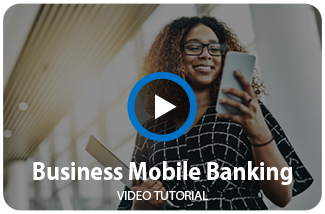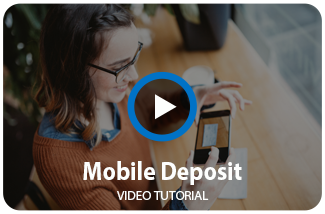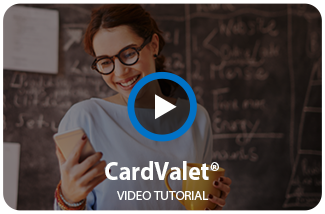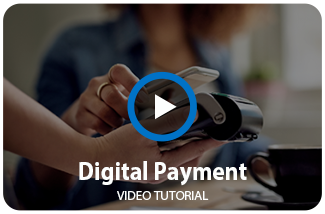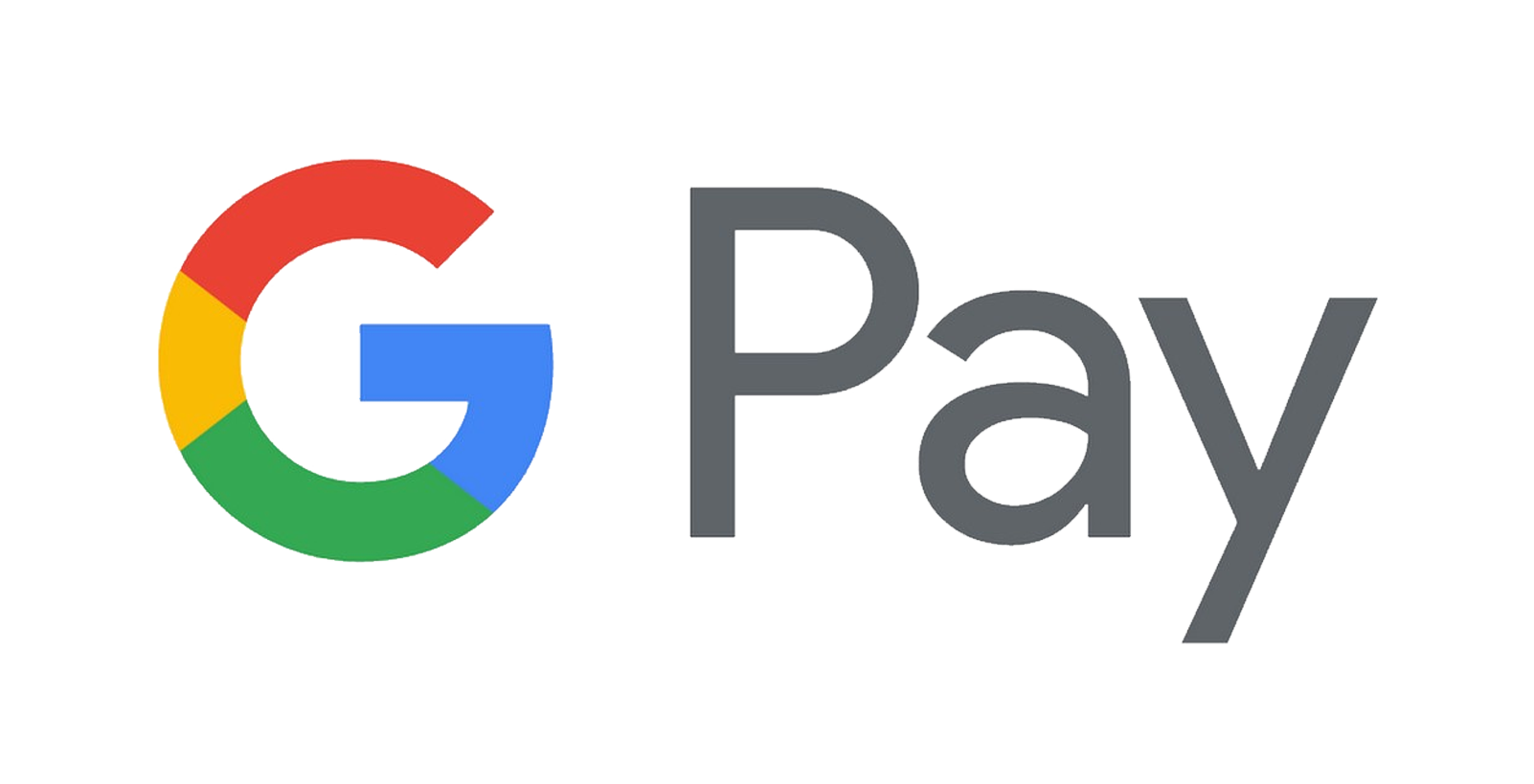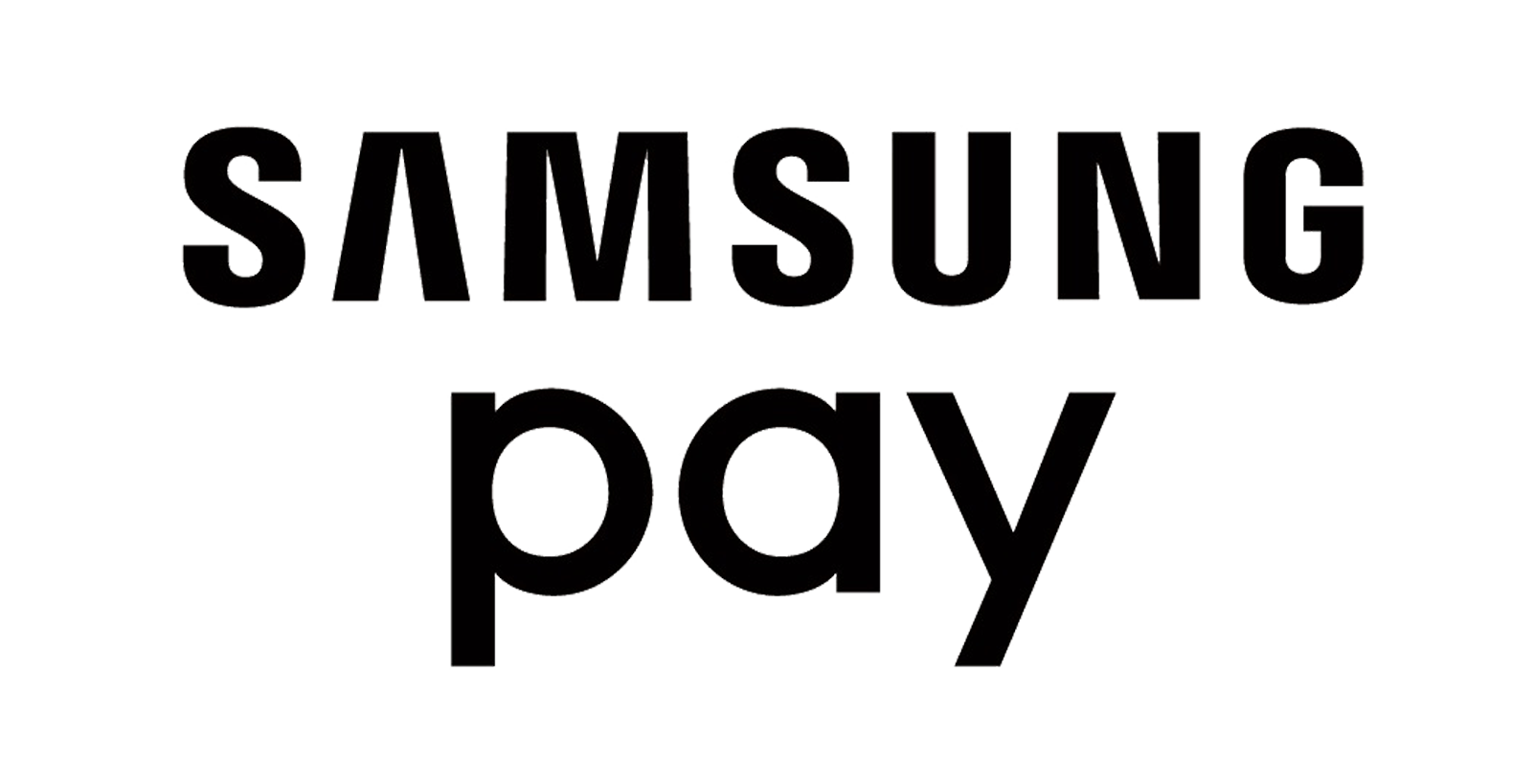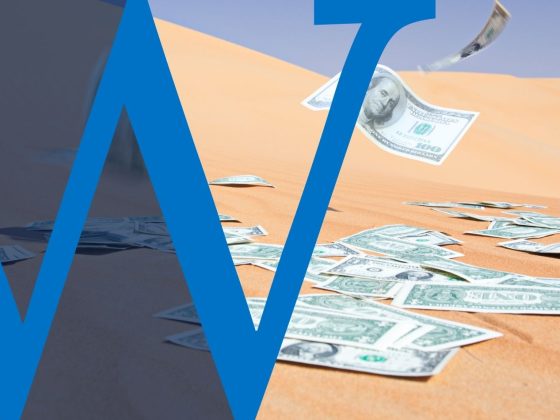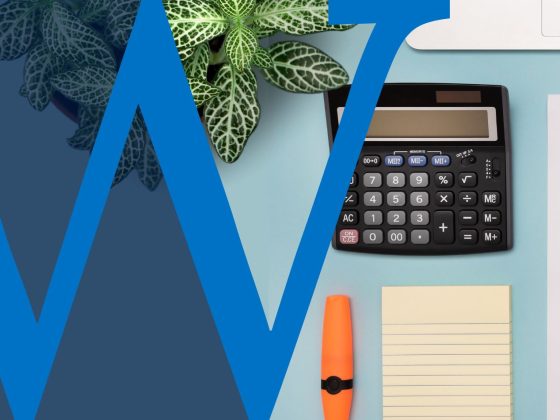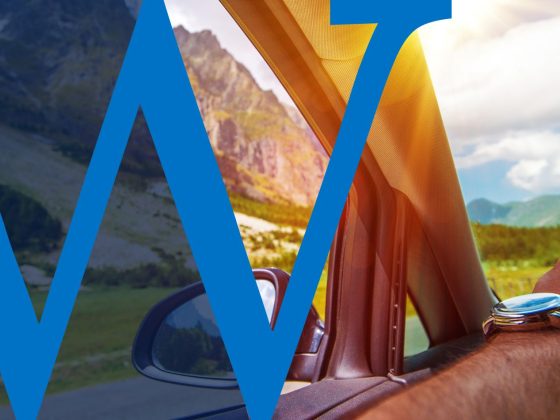We have convenient business mobile apps to help you manage your commercial bank accounts, debit cards, and credit cards – 24/7 from the convenience of your mobile device.
Waterford Business Mobile Banking App*
Waterford Business Mobile Banking App*
Enjoy banking whenever and wherever you are with our Waterford Business Mobile Banking App. Free to download from your respective App store, Waterford Mobile Banking allows you 24/7 access to a variety of financial services from the convenience of your favorite mobile device.
- View Account Balances
- View Recent Transaction History
- Approve Transfers Between Accounts
- Approve ACH Transactions
- Approve Wire Transfers
- Business Bill Pay – Manage your business bills and pay them, right from your phone (You must enroll into Bill Pay through your Online Banking account first)
- Mobile Check Deposit – deposit checks into your eligible personal account using your favorite Android or Apple® Mobile Device.
Review our Business Mobile Banking FAQs or watch our Business Online Banking Video below. If you would like to enroll contact your Treasury Management Representative or contact us.

Mobile Banking Enrollment
To enroll in Business Mobile Banking, please contact your Treasury Management Specialist or Contact Us.
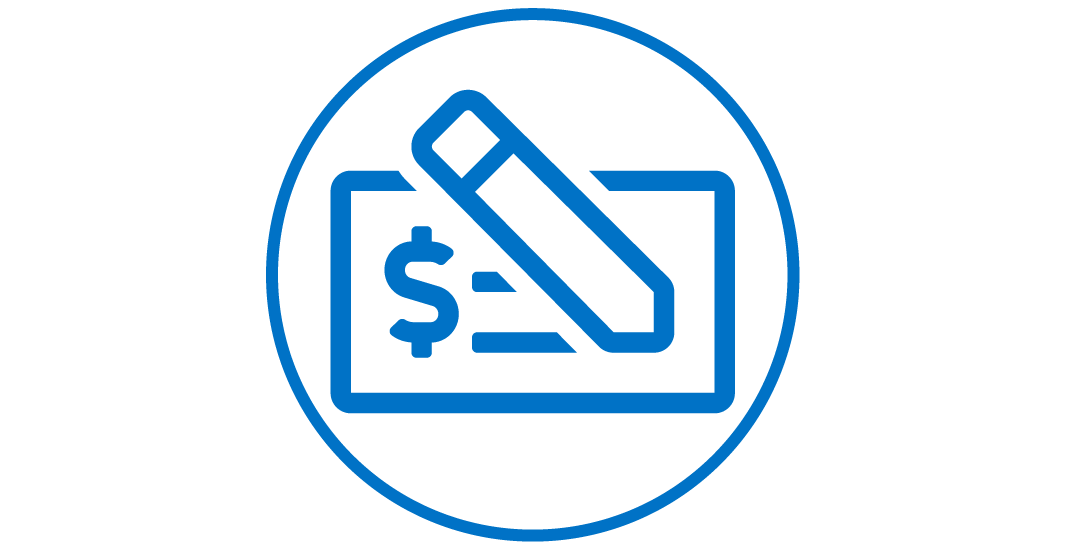
Mobile Check Deposit*
Save time and travel by making deposits from the convenience of your mobile device.
- Deposit checks into your desired business account using your favorite Android or Apple® Mobile Device.
- Accessible through your existing Waterford Bank Business Mobile App after the enrollment process is complete.
- Monitor the status of your mobile deposits from the same menu.
- Save time and travel expenses with fewer trips to the Bank.
You’ll need three things before you get started:
- An eligible Waterford Bank, N.A. account – Mobile Deposit can be used with an eligible Waterford Bank checking or savings account and enrollment in Waterford’s Internet/Online Banking.
- Your mobile device – Mobile Deposit is supported by most Android and Apple® Devices.
- The Waterford Bank Business Mobile App – Mobile Deposit is available in the Waterford Bank Business Mobile App. If you’re new to Mobile Banking you can enroll here first. Visit the app store for your mobile device and search for Waterford Bank Business Toledo to download the App to your device.
With these items in place, you’re now ready to get Mobile Deposit!
To be eligible for Mobile Deposit the following criteria must be met:
- User must be an established customer for 90 days
- User must have not been NSF for the past 90 days on the account
- Once you have met criteria and set up your Online Banking and Mobile Banking accounts, you can enroll into Mobile Deposit by completing the following:
- Review and agree to Waterford’s Mobile Banking Services Agreement.
- Contact your Treasury Management Specialist or Contact Us to complete enrollment.
- Allow 2 to 3 business days for account activation. You will see the option for Mobile Deposit on your Mobile Banking App once it has been activated.
Still have Questions?
Review our Business Mobile Banking FAQs, Mobile Deposit Capture Photo Instructions, or watch our video tutorial below.
Card Valet - Debit Card Management App*
Card Valet App*
With Card Valet you can help protect your business debit cards from fraud by setting alerts and controls to determine how your card can be used. If you misplace your card, you can use the app to turn it off . . . and then turn it back on when you find it!
Search for and download the “Card Valet” app from your respective app store to manage account alerts and card monitoring anytime, anywhere! For more information you can also check out our Card Valet Quick Reference Guide.
Card Control Preferences Help Protect Your Account from Fraud
You can even set the app to deny a transaction before it takes place, based on the criteria you set. These restrictions can include:- All card activity
- Location Restrictions
- Merchant Restrictions (grocery store, gas station, etc.)
- Transaction Types (Online, ATM, etc.)
- Spend Limits
Keep an Eye on Your Card with Real-Time Transaction Alerts
A wide range of alert options make Card Valet an app that meets your specific needs. You can set alerts for:- All card activity
- Spend limits
- “Card Not Present” transactions
- International transactions
- Card Status changes
- Specific Merchant category purchases
- Dependent Card activity
Turn your Card On & Off
Lost your card? You will see a button on the app where you can toggle your card on and off. Simply pushing this button will turn your card on or off in real time
SecurLOCK Equip - Credit Card Management App*
SecurLOCK Equip App*
SecurLOCK Equip can help you control and monitor your business credit card usage anywhere, anytime using your mobile phone. It allows you to control how, when and where your credit cards are used. It is a simple and secure way to manage and monitor your payment transaction activity, can help keep your payment cards safe, and provide instant notifications whenever your card is used. And, if you misplace your card, you can use the app to turn it off . . . and then turn it back on when you find it!
You can also use SecurLOCK Equip to manage your spending. With customizable controls, alerts for spending limits, and easy-to-find account balances, you can keep your finances on track.
Keep an Eye on Your Card with Transaction Alerts & Control Preferences
A wide range of alert and control options make SecurLOCK Equip an app that meets your specific needs. You can set alerts and control preferences for:- All card activity
- Spend limits
- Transaction types
- International & other location transactions
- Card Status changes
- Specific Merchant category purchases
Card Controls Help Protect Your Account from Fraud
You can even set the app to deny a transaction before it takes place, based on the criteria you set, which acts as another layer of protection for your credit cards.Search for and download “SecurLOCK Equip” app today from your respective app store to manage account alerts and card monitoring anytime, anywhere.
Digital Payments* - Apple Pay™, Google Pay™, & Samsung Wallet/Pay™
Digital Payments
You can now use Apple Pay™, Google Pay™, or Samsung Wallet/Pay™ with your Waterford Bank, N.A. Personal or Business Debit Cards through your eligible devices.
Simply choose the digital payment option that fits your eligible device and enjoy a simplified way to pay:
- It’s Fast – No more fumbling for or forgetting your debit card. Digital payments are accessed easily from your eligible mobile device.
- It’s Convenient – Digital payments are accepted at a growing number of merchants, in apps, and online.
- It’s More Secure – Your card number is never exposed to merchants, keeping your card information and transaction safer.
Getting started is easy. Learn more about our Digital Payment options below.
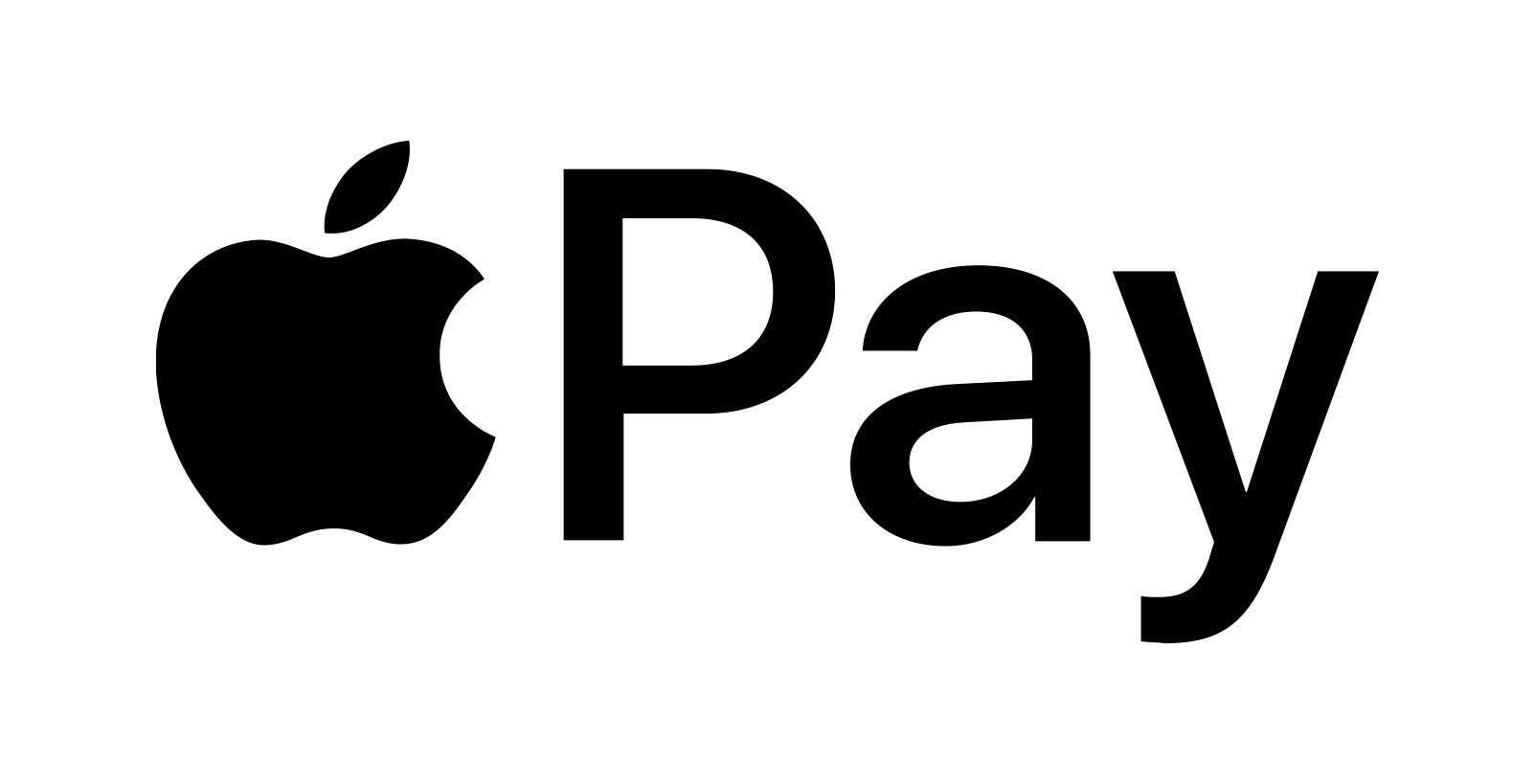
Apple Pay™
Simplify the way you pay with Apple Pay™ through your eligible iPhone, iPad, and Apple Watch.
Set up is simple. Here’s how to add your Waterford Bank, N.A. Debit Card to Apple Pay™:
- On iPhone®, open the Wallet app and tap the plus sign. From there, follow the on-screen instructions.
- On Apple Watch™, open the Apple Watch app on your iPhone and select “Wallet & Apple Pay”, then tap “Add Credit or Debit Card.” From there, follow the onscreen instructions.
- On iPad®, go into Settings, open “Wallet & Apple Pay”, and select “Add Credit or Debit Card”. From there, follow the on-screen instructions.
To make a purchase using Apple Pay™ at a merchant equipped with a contactless payment terminal, simply hold your device over the terminal and accept the charge with your face, fingerprint or pass code when prompted. A subtle vibration and chime will let you know your purchase was successful.
Google Pay™
Pay with ease with Google Pay™ through your eligible Android mobile device to make purchases.
It’s easy to add your Waterford Bank, N.A. Debit Card to Google Pay™:
- On your android device, download the Google Pay™ app from the Google Play store to get started.
- To add your first card to Google Pay™, you will open the Google Pay™ app and select the “+ Payment Method” option from the menu.
- Follow the on-screen prompts to enter your information manually or use your device camera when prompted to capture it automatically.
When making in-store purchases with Google Pay, simply unlock your mobile device using your fingerprint, PIN, pattern or pass code and hold it near the NFC-equipped payment terminal. You do not need to open the Google Pay app to initiate the transaction. The payment will automatically be processed using your default card.
Download Google Pay™ from the Google Play Store to get started.
Samsung Wallet/Pay™
Pay confidently with Samsung Wallet/Pay™ through your eligible Samsung Mobile Device to make purchases virtually anywhere.
It’s easy to add your Waterford Bank, N.A. Debit Cards to Samsung Wallet/Pay™:
- Samsung Wallet/Pay™ will come pre-loaded on new eligible Samsung devices. Samsung Wallet/Pay™ can also be downloaded directly from the Galaxy Store.
- To add your first card to Samsung Pay, you will open the Samsung Wallet/Pay™ app and select the “Add Card” button.
- Follow the on-screen prompts to enter your information manually or use your device camera when prompted to capture it automatically.
Samsung Wallet/Pay™ can be used to make in-store payments at most merchants equipped with both NFC contactless payment terminals and traditional magnetic strip card readers. To make an in-store payment, simply swipe up from the bottom of the screen on your eligible device to activate Samsung Wallet/Pay™. The card you added or used most recently will be displayed first, and you can easily swipe left or right to select a different card if desired. When you are ready to make a payment, authenticate by scanning your fingerprint, iris or face, or touch the ENTER PIN option to enter your Samsung Wallet/Pay™ PIN. Next, simply hold your device over the NFC payment terminal, or near the magnetic strip reader where you would typically swipe your card. A confirmation message on the payment terminal will let you know your purchase was successful.
Download Samsung Wallet/Pay™ from the Galaxy Store to get started.
*For data usage, mobile carrier rates apply.
Need More Information?
Feel free to reach out to us, or sign up for our periodic newsletter to stay up to date with all the latest Waterford Bank N.A. news and alerts.